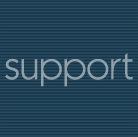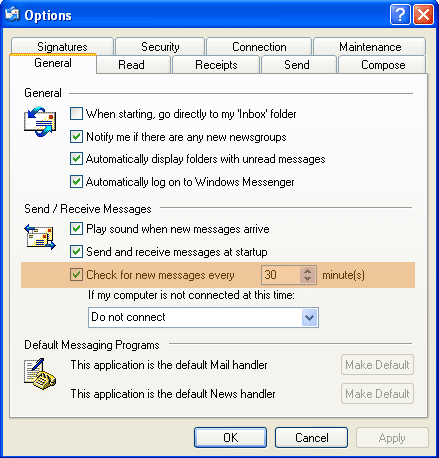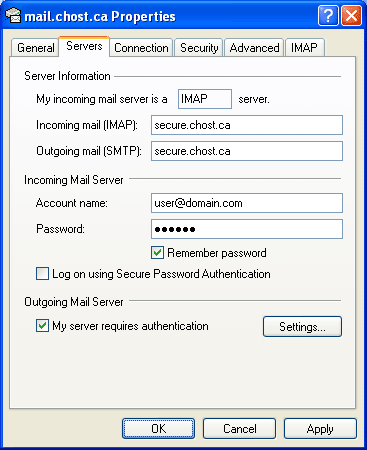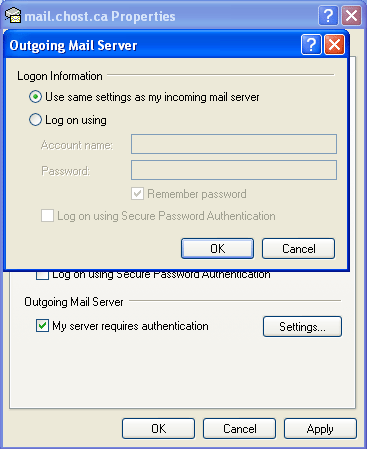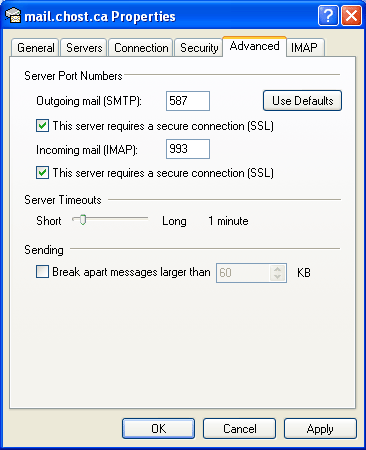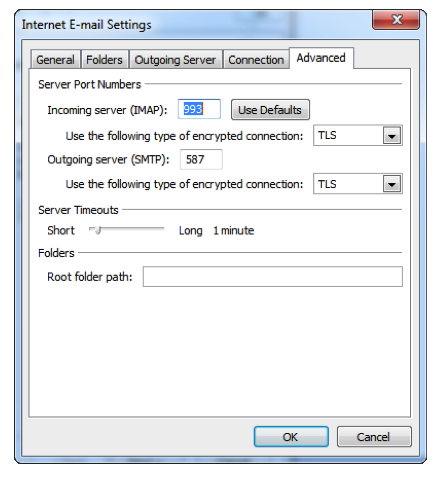|
|
|||||||||||||||||||||||||||||||||||||||||
 |
|
||||||||||||||||||||||||||||||||||||||||
|
::::: Outlook Express Configuration ::::: To send and receive mail, please use the following server settings. IMPORTANT: To avoid un-necessary connections, set your email client (under Options) to check for new mail every 10 minutes or more (i.e. every 30mn is best)
Tools > Accounts > Mail > Properties> Servers
You can leave "Use same settings as my incoming mail server"
Tools > Accounts > Mail > Properties> Advanced Setup your outgoing mail port:
Outlook Express: This server requires a secure connection (SSL) Note: For security reasons, you may NOT use port 25 with/without SSL/TLS anymore. Setup your incoming mail port:
Outlook Express: This server requires a secure connection (SSL) For Incoming mail, you may also receive email using standard ports.
In this case, do NOT select "This server requires a secure connection (SSL)", or select "None" under "Use the following type of encrypted connection" in Microsoft Outlook.
|
|
Welcome |